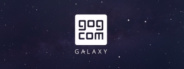-
Wine Windows version Rating: ✅ PLAYABLE last published 2 years, 1 month agoUncheck "start gog after installation"
- To update manually you need first to download the latest installer. To find the url go to the following noting the version suffix. If a newer version is released, the version will need to be adjusted until there is a url for the latest version.
https://remote-config.gog.com/components/webinstaller?component_version=2.0.0
- Select GOG Galaxy in Lutris, click on the arrow next to Play and select Configure.
- Go to the Game options tab and select the downloaded installation file in the Executable field.
Example - /home/user/Downloads/setup_galaxy_2.0.73.27.exe
Do not forget to click on Save.
- Launch GOG Galaxy and install / update it. After the installation is complete, uncheck the box from launching GOG Galaxy.
- Go back to Configure and in the Executable field specify the path to the GalaxyClient.exe file
Example - / home / user / Games / Lutris / gog-galaxy / drive_c / Program Files (x86) / GOG Galaxy / GalaxyClient.exe
Do not forget to click Save.
- That's it, now you can run the updated GOG Galaxy. -
Wine Windows version last published 6 months, 3 weeks agoUncheck the "Launch GOG after installation" option.
- If a new update arrives, it will update automatically. (You must be logged in.)
- An update error will appear.
- Once the update is complete, close the app and reopen it. This will update the log.
- Disable cloud save sync.
- If a game receives an installation error, close the store, reopen it, select the game, and it will finish installing. Once the first game is installed, the others will install normally.
WINE-STAGING-TKG + DXVK
WINE-STAGING-TKG + DXVK (Sarek)
GOG GALAXY is a fully optional client to install, play and update your games. It also offers online multiplayer, achievements, chat, game-time tracking and more - but it’s up to you which features you want to use.

- Platform: Windows
- Website: www.gog.com/galaxy